Single Broadcast Overview Page
This guide will help you understand the key metrics and features available on the Single Broadcast Overview Page, allowing you to gain in-depth insights into the performance of a specific broadcast event.
1. Broadcast Metrics Overview
At the top of the page, you’ll find key metrics that summarize the performance of the broadcast:
- Total Average Audience: Displays the average number of viewers who watched this specific event. This helps you track the overall audience size for the broadcast.
- Total Average Length of Tune: Indicates the average time viewers spent watching the broadcast. This helps you assess how engaged the audience was during the event.
- Number of Networks: Shows how many networks broadcasted the event (for this example, 1 network was used: FS1).
- Total Unique Reach: Reflects the total number of unique viewers who tuned in at any point during the event, providing a sense of overall exposure.
- Total Peak Audience: Shows the highest number of viewers at any given time during the broadcast, highlighting peak viewership moments.
2. Average Audience Graph
This graph provides a detailed minute-by-minute breakdown of audience numbers throughout the broadcast, helping you track how viewership changed during the event.
- X-axis: Time of the event, showing progression from the start of the event (5:00 PM EDT) to the end.
- Y-axis: The number of viewers in millions. This helps you visualize the fluctuations in audience size over time.
Key insights:
- Growth Patterns: The graph reveals how viewership trends increased or decreased as the event progressed.
- Audience Peaks: Look for spikes in the graph to identify key moments when viewership peaked, such as during important plays, breaks, or highlights.
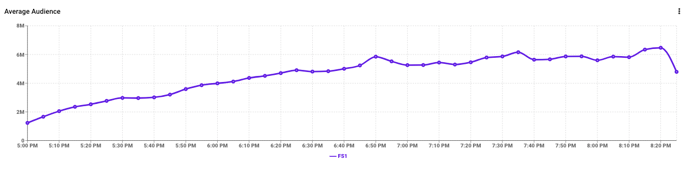
3. Events Table
At the bottom of the page, you’ll find a summary table that breaks down key details of the broadcast:
- Event: The specific match-up or event (e.g., New York Mets vs. Philadelphia Phillies).
- Network(s): The network(s) that aired the event (e.g., FS1).
- Local Start Time: The broadcast's scheduled start time in both local and UTC time zones.
- Duration: The total length of the broadcast.
- Market Type: Indicates whether the broadcast is national or local (in this case, "National").
- Avg. Audience: The average number of viewers during the event.
- Peak Audience: The highest number of viewers during the broadcast.
- Unique Reach: The total number of unique viewers who tuned in during the broadcast.
- Share of Avg. Audience: Displays the percentage of the average audience share, which is useful when comparing broadcasts across multiple networks or events.
You can also export this data as a CSV file to share with stakeholders or analyze it using external tools.
4. How to Use This Page Effectively
- Identify Key Moments: Use the Average Audience Graph to pinpoint when viewership spiked or dropped. This can help you understand which parts of the event were most engaging for the audience.
- Understand Audience Engagement: The Total Average Length of Tune metric provides insight into how long viewers stayed engaged with the broadcast. A longer average tune-in time suggests a more captivated audience.
- Leverage Peak Audience Data: The Total Peak Audience metric helps you determine the most impactful moments of the broadcast. This data can inform future marketing strategies or sponsorship placements.
- Export Detailed Reports: Use the Export CSV feature to download the broadcast data
5. Conclusion
The Single Broadcast Page provides an in-depth analysis of an individual broadcast’s performance, helping you understand audience behavior, peak moments, and engagement levels. By using this data, you can optimize future broadcasts, make informed decisions about advertising and sponsorships, and tailor your strategy to maximize viewership.

