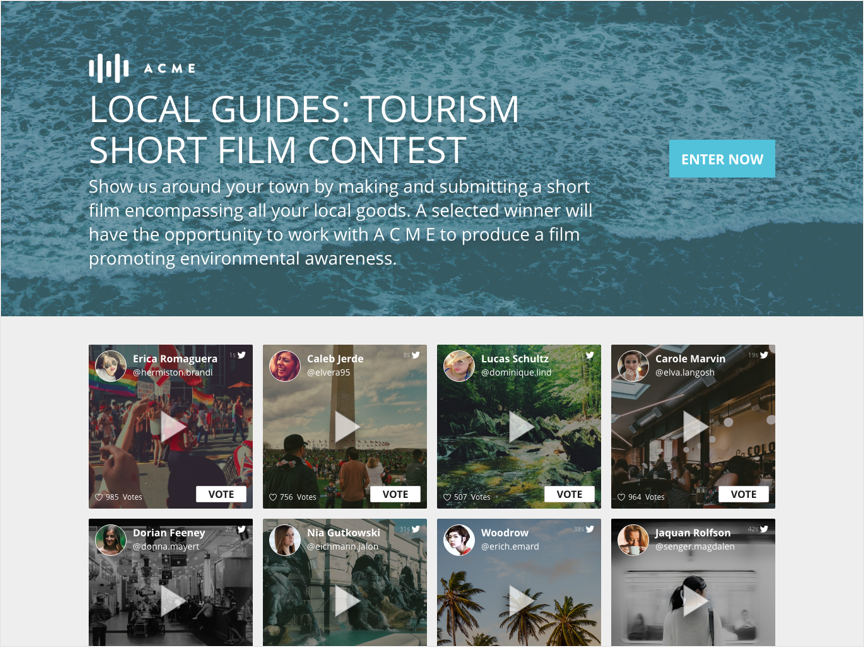The video contest template helps you build a landing page, where users can submit video entries, view other submissions, and/or vote for their favorite videos.
Like the giveaway and photo contests, the video contest leverages social login as an entry option to let you collect deeper insights into your participants’ social media footprints and behaviors.
Creating a Video Contest
To create a video contest, use the 'Quick Create' button and select 'Visuals' from a project, or select 'New Visual' from the Visuals tab.
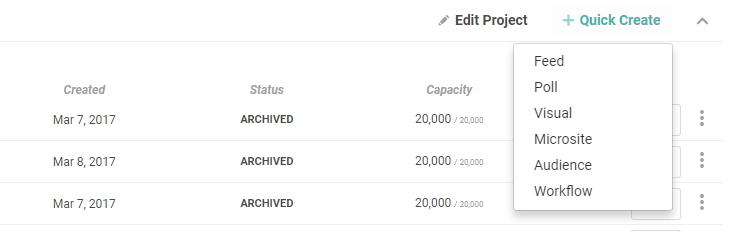

Select the "Video Contest" template.
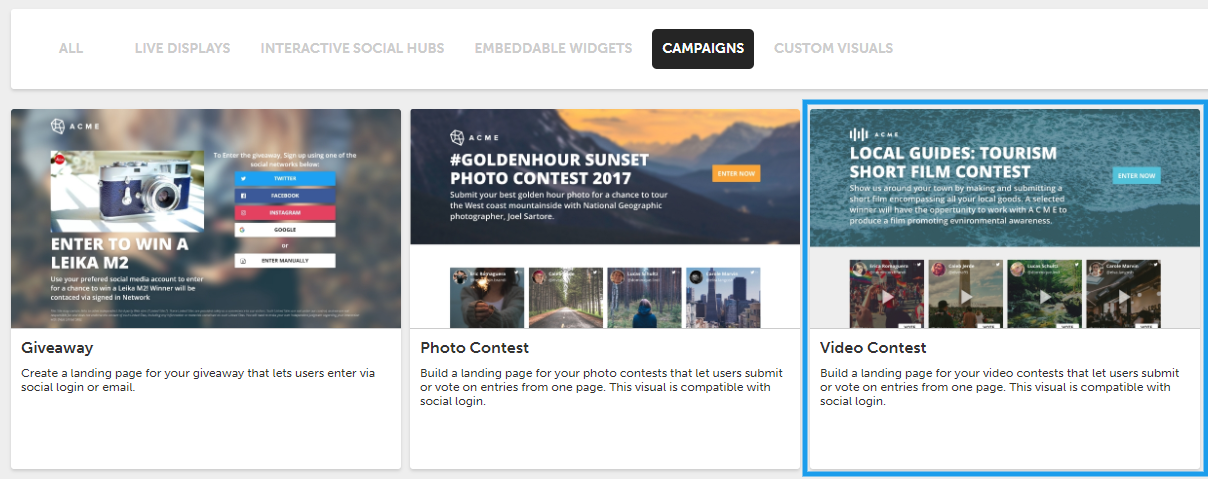
The first option asks you to choose whether you would like entries to be collected inside a new Zoomph feed or added to a current feed. If you select 'Create new feed,’ Zoomph will automatically create a new feed for entry collection.
Next, choose if you would like your participant's social data logged in a new audience or a current one. If you select 'Create new audience' a Campaign Audience will be started for you in the Audience Builder.
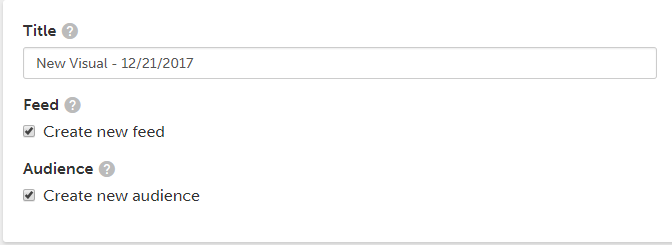
Anytime someone submits an entry via social login, we'll find their profile in our Audience Database. Their profile will then be added to your Campaign Audience so you can further analyze your participants' common interests, brand associations, and more with Audience Builder.
All of your participants' entries will also be logged in their Author Cards so you can easily view their engagement history with all of your Zoomph campaigns, and identify which campaigns resonated with them most.
You’ll then see a number of customization options relating to your actual landing page. You can add custom logos, images, text, headers, and descriptions to your page.
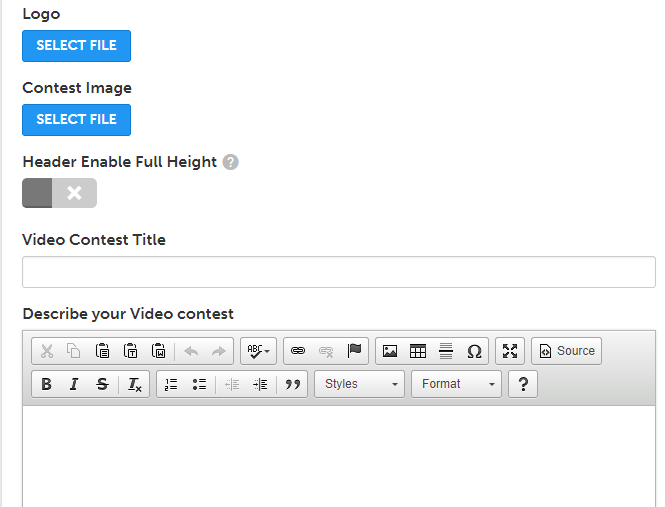
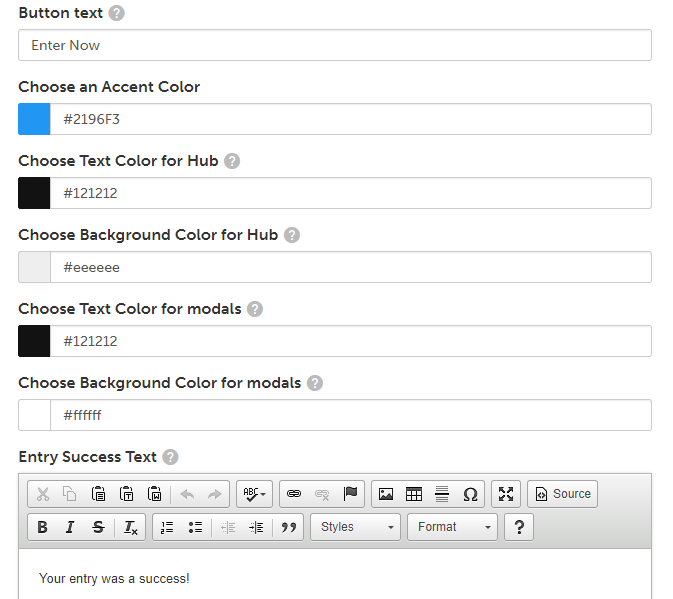
After customizing the look of the contest page, select which submissions options you'd like to enable. In order to gather audience analytics from the submission, you must select at least one social entry option.
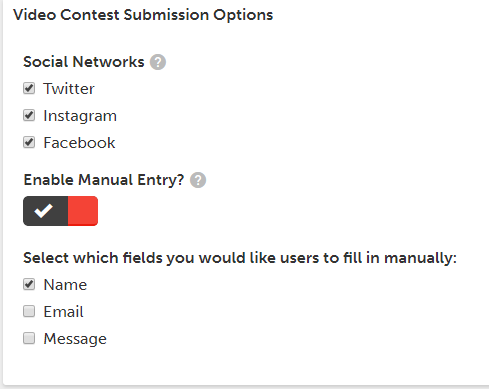
Click 'Save' to create your photo contest! Like with all Zoomph visuals, you'll have the option to either embed or launch your contest.
If you elected to have a new feed created to collect your entries, you'll see a new feed on your Zoomph home screen under ‘Social Feeds.’ Vote totals for each photo entry will also be shown in moderation.