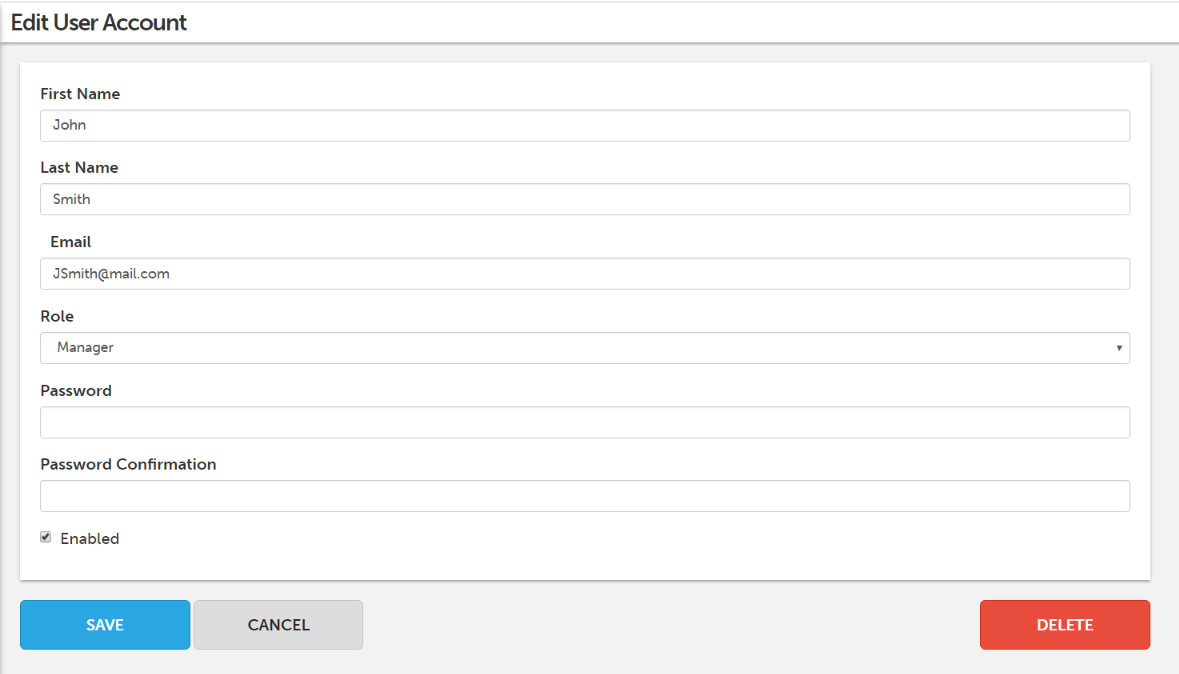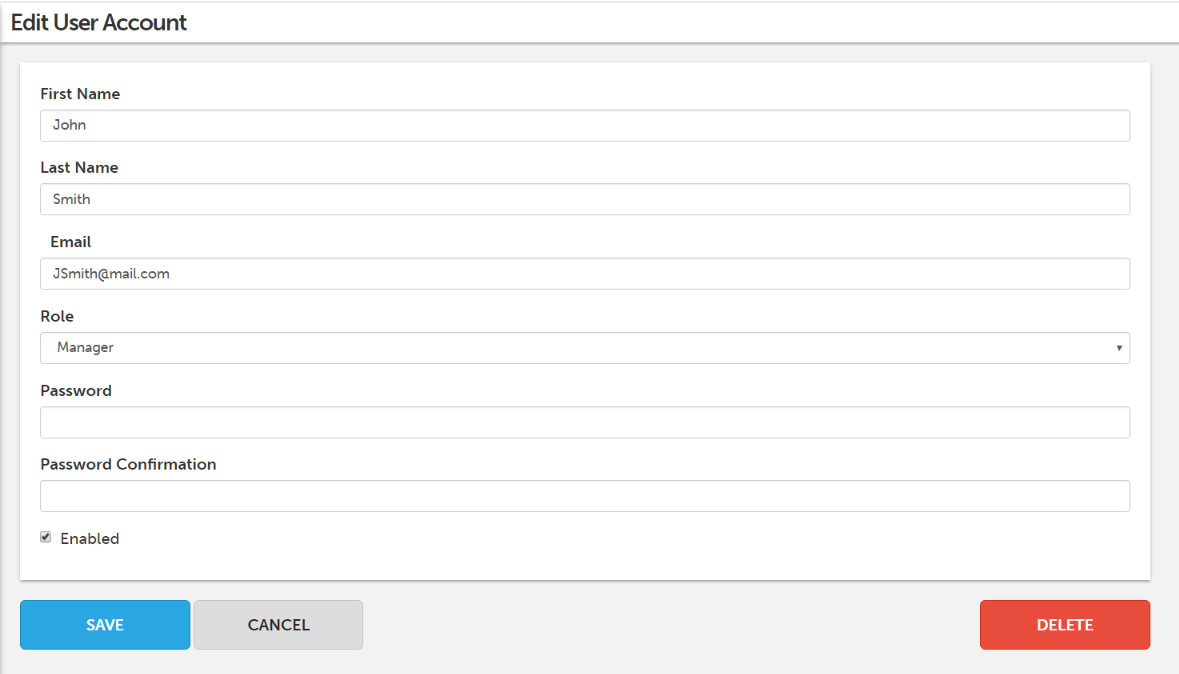Zoomph allows an unlimited number of users in an account for any package. Awesome, right?
To quickly add a user to your account, click the 'Add Users' icon located in the top-right navigation bar.

Currently, there are two different types of user roles in Zoomph, Managers and Moderators.
Manager: Have access to everything in the platform.
Moderators: Can access all of the platform's tools and feature, but cannot edit account, user, or billing settings.
To access your users, navigate over your name in the top-right hand corner, click 'Settings' then 'Users' in the left navigation menu.
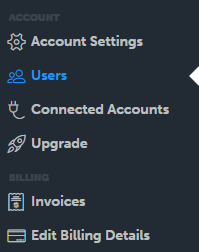
On the Users screen, you'll see a list of all of the users in your account. If you're an account manager, you'll be able to edit the settings for any users in your account by clicking 'Edit' next to their name.
In the user edit screen, you can change their name, email address, password, role, and enable or disable their account access.
When adding a user, add their First and last name, email address, and select a role. You do NOT have to enter a password. Click 'Save' and an automated email will be sent to the user with login instructions.