Social Hubs are the best way to display your best social posts online in one central location for all of the world to see!
They're great for embedding on landing pages, e-commerce sites, blogs, microsites, and more!
Social Hubs show each post on an individual cards that have social actions. The cards on the hub are shown in multiple columns and expand downward.
Getting Started
There two places in the platform where you can create a social hub from:
- Projects by clicking 'Quick Create'
- From the Visuals tab by clicking 'New Visual'
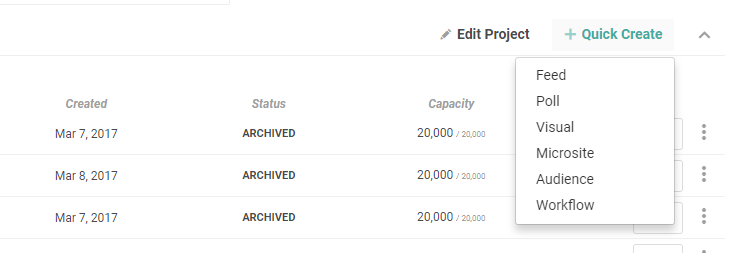
Next, you'll be able to select your Social Hub template, and from there, title your hub, and select the feed you would like to feature on it. Be sure your has approved content in moderation!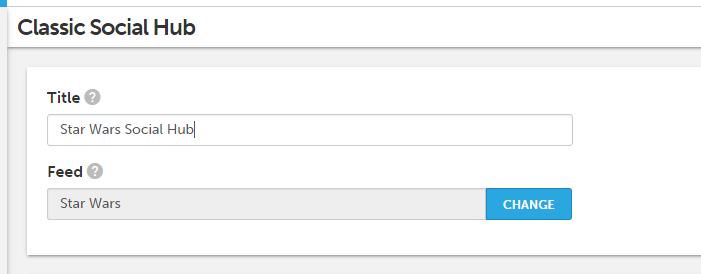

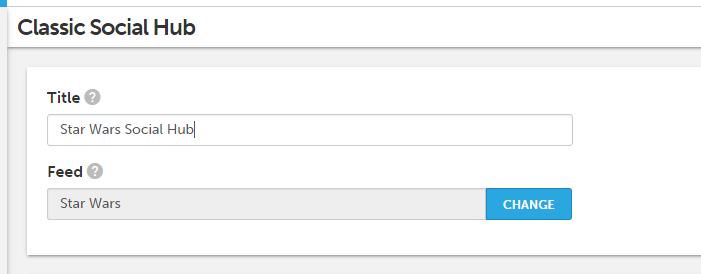
You can style your hub by customizing the different colors of the font, background and cards, as well configuring the size of your cards along with how many columns you would like your hub to span. You can use our color picker to choose your colors, or entered hex color codes to match your organization's branding.
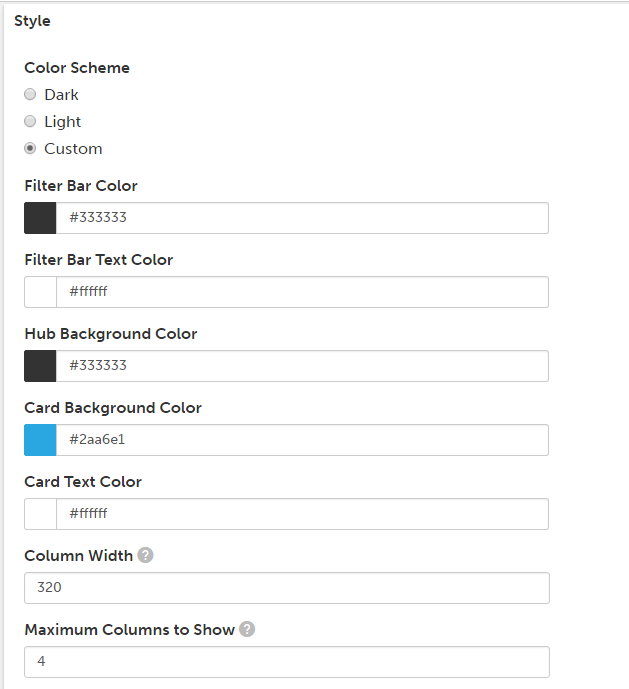 Next, is editing the Header area of your social hub. The Header is top portion of your social hub that can include a cover image, logos, and a call to action. This is great for when your hub may act as stand alone website or if your hub is living at the top of a webpage.
Next, is editing the Header area of your social hub. The Header is top portion of your social hub that can include a cover image, logos, and a call to action. This is great for when your hub may act as stand alone website or if your hub is living at the top of a webpage. 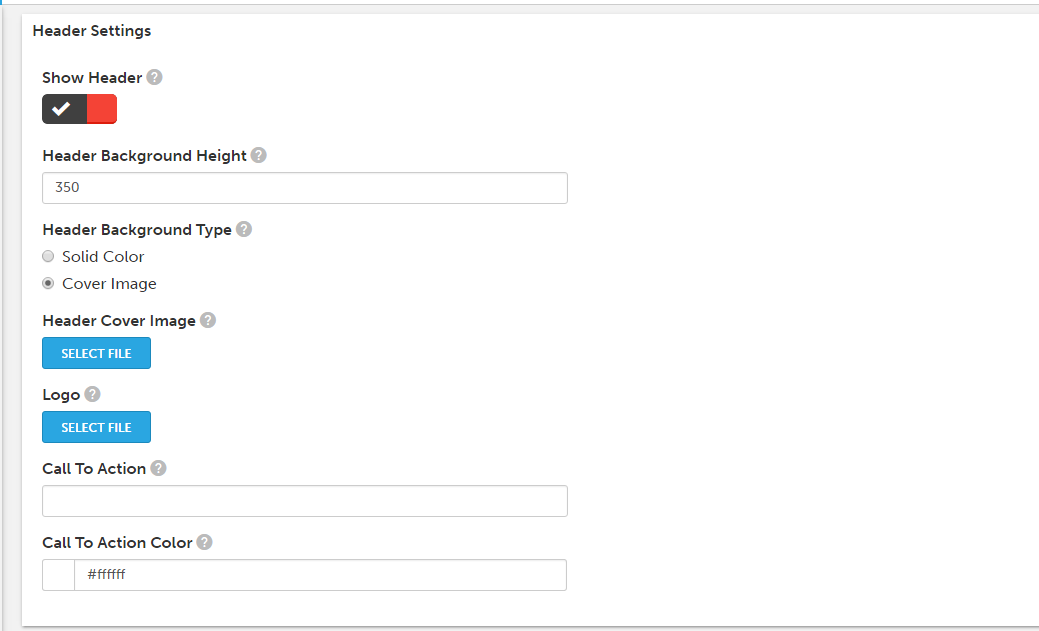 Following the Header customizations, you can configure how you would like the social hub cards to appear on your hub as well as what types of content you would like to make available for display. This option will also dictate what filters are made available at the top of your hub.
Following the Header customizations, you can configure how you would like the social hub cards to appear on your hub as well as what types of content you would like to make available for display. This option will also dictate what filters are made available at the top of your hub.
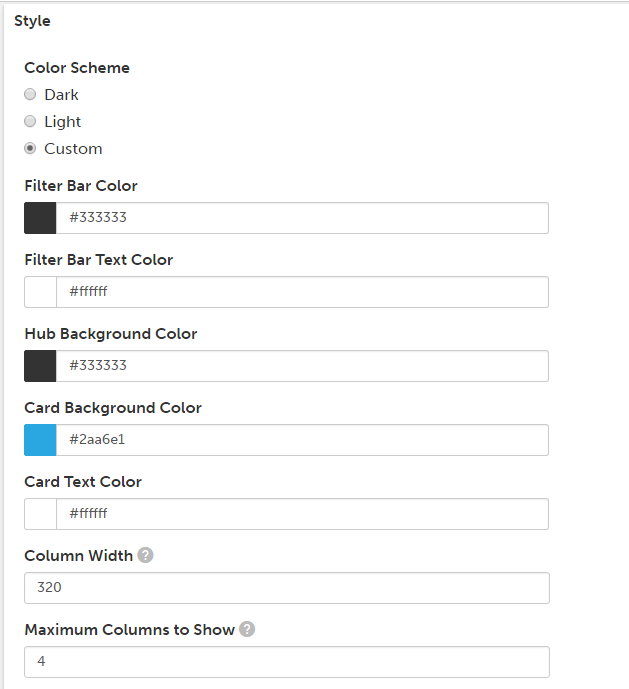
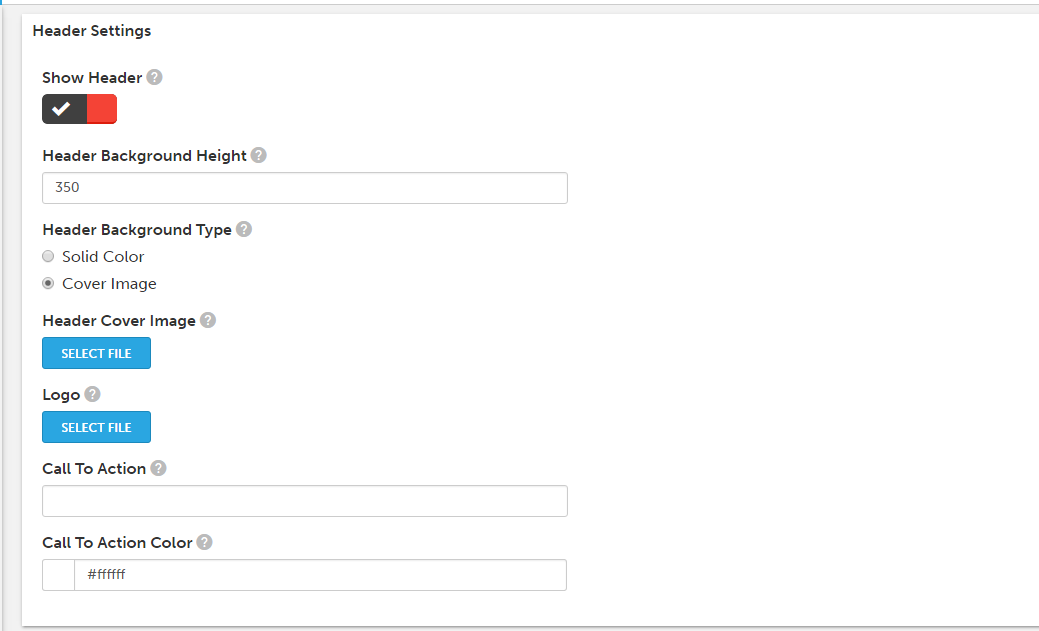
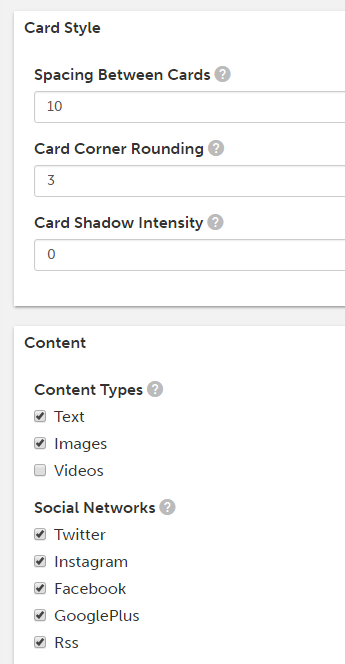
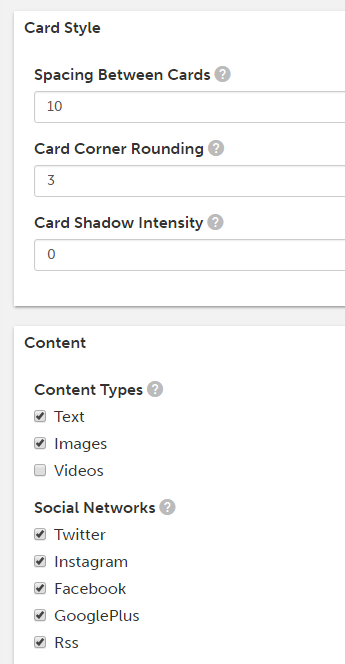
Next is the option for a Sticky Tag. The Sticky Tag is a way for you to pin posts to the top of your social hub that you always want people to see. Think of it like a pinned tweet on your Twitter profile.
Create a tag in moderation on any posts that you would like to stick to the top of your hub, and enter the corresponding tag in the Sticky Tag field.
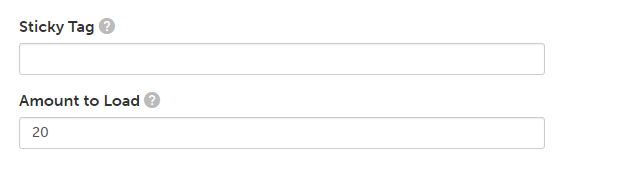
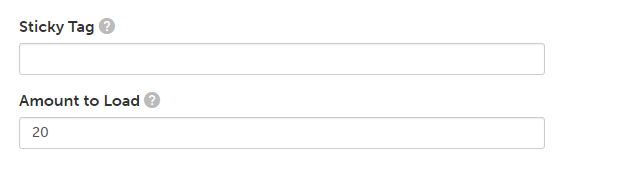
Ad Sync: This the Social Hub feature that allows you to create clickable advertisements call-to-actions that can be attached to items on your social through tags. This is where you activate and create your ads. To learn more about Social Ad-Sync, check our article on it here.
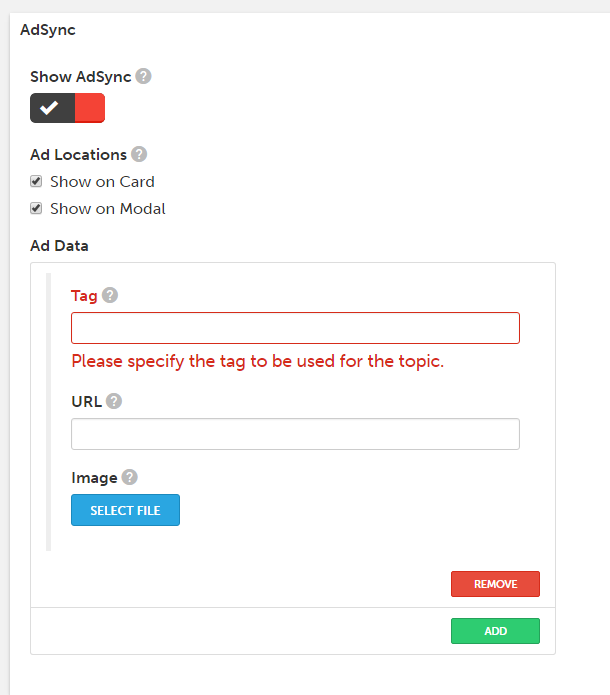
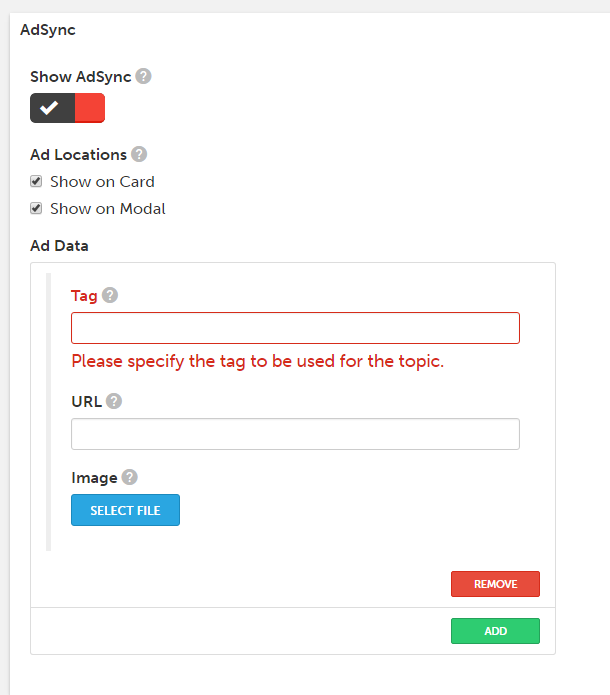
Lastly are few other general settings for your Social Hub.
- Share URL: This is the URL of the page that your hub will be embedded on. When people share your hub through our sharing options, this URL will be populated in their message.
- Share Text: Customize the text that is included in a post when people share your hub.
- Related Twitter Accounts: you add Twitter accounts that would like your audience to follow after they share your hub.
- Terms of Service: If you're running a contest or campaign with set rules or regulations, you can include a link to your Terms of Service that will then be added to your social hub.
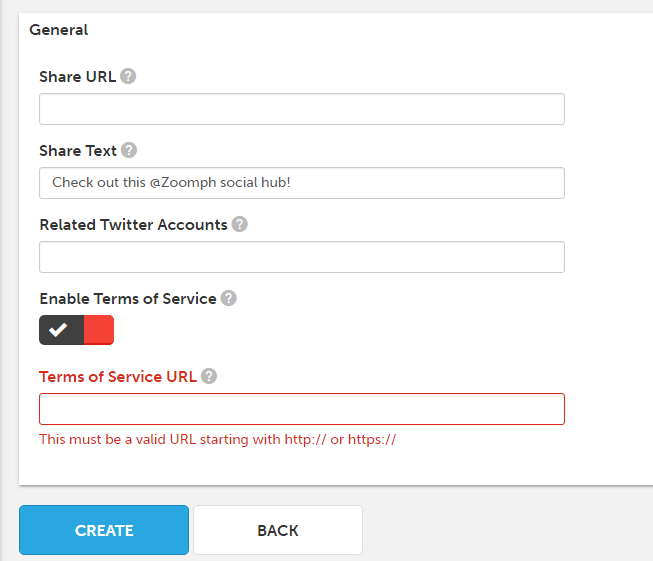
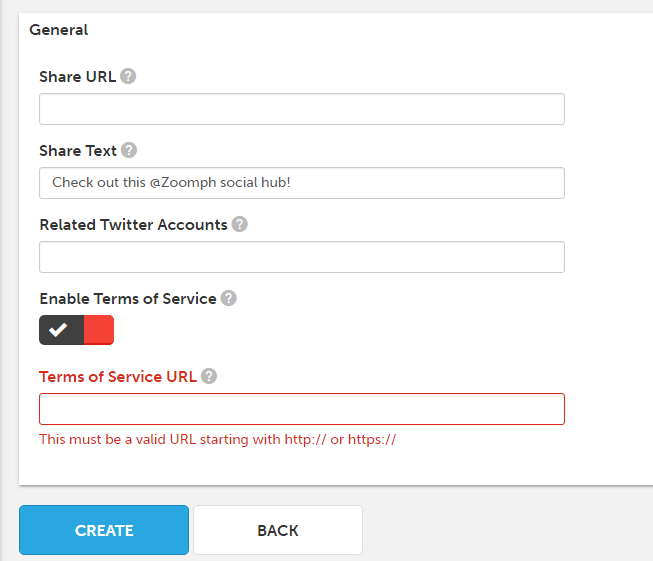
When you're ready to create your social hub, click 'Create' and Launch!
You can access the embed codes from the Social Hub page or from the Home screen.
