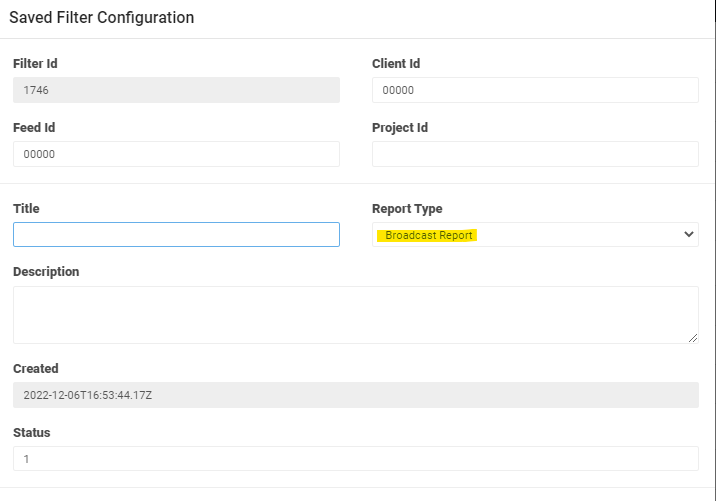How To: Broadcast Reporting
Linear Broadcast is now live in Zoomph! Learn how to set up a Broadcast specific report.
When would you curate a Broadcast Report?
- For Prospective Client Pilot
- For Exisiting Client Pilot
- For New Linear Broadcast Client
How to Set Up Broadcast Content View
After the feed and AI have been configured and completed:- If the broadcast content is in the same feed as social content, create a Broadcast tag
- Use the "Source" condition in Basic Edit
- Follow the same set up as a Brand Report (minus the Text Valuation)
- Use "Broadcast" tag or any relevant tag in Filter A, if necessary
- Or Pair the Tag in Filter B with Logo AI Tag
{
"filterA": [
{
"query": "tag:\"Broadcast\"",
"name": "",
"description": "",
"brands": null
}
],
"filterB": [
{
"query": "tag:\"Logo AI:Coca-Cola\"",
"name": "Coca-Cola",
"description": "",
"brands": [
"Coca-Cola"
]
},
{
"query": "tag:\"Logo AI:Nissan\"",
"name": "Nissan",
"description": "",
"brands": [
"Nissan"
]
},
{
"query": "tag:\"Logo AI:Gatorade\"",
"name": "Gatorade",
"description": "",
"brands": [
"Gatorade"
]
}
],
"metrics": [
"FullMediaValue",
"BrandValueScore",
"AdValue",
"NumHouseholds",
"brandValuation"
]
}
{
"filterA": [
{
"query": """,
"name": "",
"description": "",
"brands": null
}
],
"filterB": [
{
"query": "tag:\"Broadcast\" AND tag:\"Logo AI:Coca-Cola\"",
"name": "Coca-Cola",
"description": "",
"brands": [
"Coca-Cola"
]
},
{
"query": "tag:\"Broadcast\" AND tag:\"Logo AI:Nissan\"",
"name": "Nissan",
"description": "",
"brands": [
"Nissan"
]
},
{
"query": "tag:\"Broadcast\" AND tag:\"Logo AI:Gatorade\"",
"name": "Gatorade",
"description": "",
"brands": [
"Gatorade"
]
}
],
"metrics": [
"FullMediaValue",
"BrandValueScore",
"AdValue",
"NumHouseholds",
"brandValuation"
]
}
JSON Filters
],
"metrics": [
"FullMediaValue",
"BrandValueScore",
"AdValue",
"NumHouseholds",
"brandValuation"
]
}
How to Set Up Broadcast Content View
- Go to Saved Filters
- Create New Filter
- Select Broadcast Report from the Dropdown
- This will default all metrics to Broadcast, no Social metrics will be available.